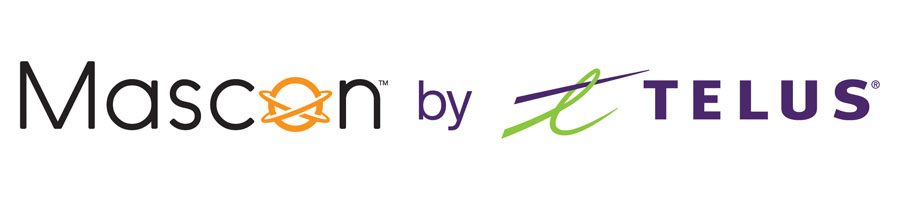Wireless Internet Troubleshooting and FAQ
Our most common troubleshooting tips and questions can be found below.
Losing your wireless internet connection can occur for a variety of reasons. Check to see if there are any scheduled & unscheduled outages in your area. There may be an outage we’re already working on. Restarting your equipment is often the quickest way to solve internet connectivity problems. Check your wired connections. One of your cables or cords might be damaged, unplugged, or loose. If these solutions did not resolve the issue, please contact our technical support team at: 1.866.832.6020.
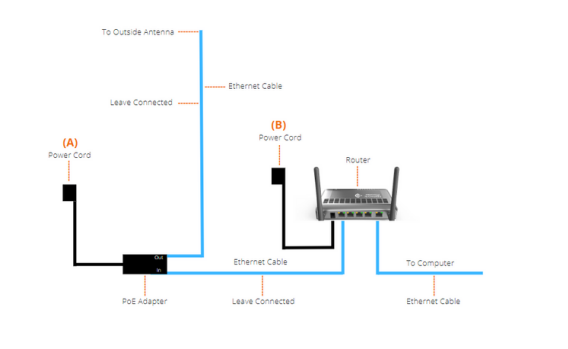
Inside the house, there are a number of things that can lead to slow speeds or the perception of slow speeds. For slow wireless speeds in particular parts of your house: If speeds slow down again, you may want to extend your Wi-Fi coverage in your home. Note: In home Wi-Fi isn’t as fast as a wired connection. If you can, use a wired connection for the best results. Reduce the sharing of Wi-Fi bandwidth: Your Wi-Fi-connected computers and gaming consoles, assistant devices, security cameras, and other devices that enable automatic updates may also use bandwidth automatically. Turn off a device if you don’t need it connected. You should think about changing your plan if you consistently experience slower speeds.
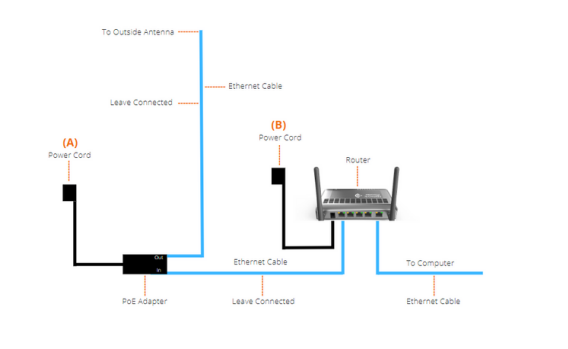
The faster speeds offered by 5GHz are ideal for streaming within close proximity of the modem or gateway. Speeds that are ideal for surfing and coverage over longer distances are provided by 2.4GHz. 5GHz: 2.4GHz: Your home’s connected devices will share your Wi-Fi bandwidth. Wi-Fi-connected computers and gaming consoles, assistant devices, security cameras, and other devices that enable automatic updates may also use bandwidth automatically. Turn off a device if you don’t need it connected. If you find you are consistently having slower internet speeds, consider upgrading your plan. If you place certain devices too close to your modem or router, they will interfere with your Wi-Fi signal. Try turning off or moving these devices that could interfere if you can: In eligible rural areas where other forms of Mascon internet service may not be available, wireless internet provides wireless internet service to homes. Online gaming, streaming HD video and music, social media, web surfing, and email are all supported by wireless internet. To order wireless internet, please call: 1.866.832.6020. Check out our service map or call us at: 1.866.832.6020 to speak to one of our customer care representatives. Wireless Internet uses the wireless signal between your home and a nearby cell tower. Many things can affect your internet service including trees, buildings, hills, rain, fog, and other weather conditions. You can check your internet speed at https://www.speedtest.net/. Note: Wi-Fi is slower than wired connections when used in the home. For the best results, use a wired connection whenever possible. Depending on the quality of the video, streaming services use varying amounts of data per hour to watch movies or TV shows. Netflix Disney+ AppleTV Paramount Plus Prime Video YouTube Crave TV Our technical support and customer care team can be reached at: 1.866.832.6020. Our office hours can be found here. To view any ongoing service outages, click here.
Depending on the quality of the video, using the Netflix app to watch movies or TV shows consumes varying amounts of data per hour. Follow these steps to modify your settings for how you use data.
Disney+ provides the best possible experience by default and automatically determines your system’s capabilities and internet connection speed. You can adjust your data usage settings by following the steps found here.
If you have a slow internet connection or want to use less data, you can choose to limitall purchases and rentals or playback to the standard-definition (SD) format in the AppleTV app. You can adjust your data usage settings by following the steps found here.