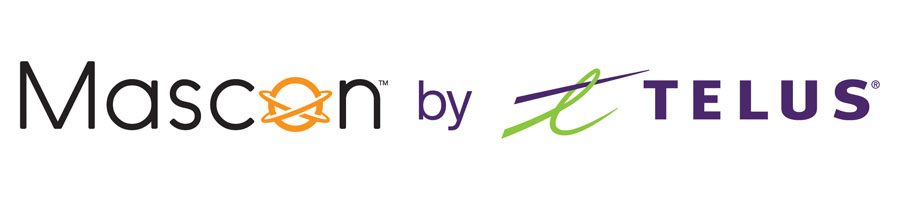Cable TV Troubleshooting and FAQ
Our most common troubleshooting tips and questions can be found below.
If a “no signal” message appears on your television, the Cable TV PVR or Receiver’s connection or hardware may be the cause. We recommend taking these steps to investigate and determine the “no sign” issue: If at all possible, make a note of which one it is plugged into because these inputs are typically labeled on the TV panel: For instance HDMI or Port 1, 2 or 3. To change the Input Channel on your TV you need the remote control that came with Pressing that button will either display one of the following inputs or a menu displaying the available inputs: Change your television to the input that your receiver is connected to if you know which one it is (HDMI, Component 1, 2, or 3, etc.) Instead of the source that is plugged into your receiver, some televisions will choose a different video source, like TV, as the default. Assuming that you see this message after each power blackout check with television manual to check whether you can set a default input.
your TV. On that remote, look for the button that says “input,” “video source,” or “tv/video.”
Wall outlets, power bars, and issues with the remote control are the most common causes of digital receivers not turning on. To fix these issues, please follow the steps below. Restart your digital receiver: Check your connections: Check your remote control:
Follow these simple steps below to fix your no audio issue: If you have checked the following above and still not getting an audio output, Please note: Recordings may be interrupted during the restart process. Note: Recordings may be interrupted during the restart process. Due to regional broadcast regulations set forth by the NHL, NHL game telecasts must be blacked out in certain areas of Canada. These broadcast boundaries for NHL games have been set by the NHL for over 20 years and continue today. When the game is blacked out, it may show “One Moment Please” or “Not Authorized”. To help you better understand how you are impacted by blackouts, here is a basic summary of which games you can watch. This manual will provide you with instructions to program your atlas remote.
Yes, we’re excited to offer Mascon Home Essentials Bundles with unlimited data, Television and Internet! Our technical support team can be reached at: 1.866.832.6020. Our office hours can be found here. To view any ongoing service outages, click here.
try restarting your digital receiver:
Get our bundle pricing for your home and you can save up to $68 per month.TELEVISION INSTALLATION FEES AND EXTRAS
TELEVISION INSTALLATION FEES AND EXTRAS
Professional Install – $75 Mascon will provide a professional installation including bringing new lines to the building.
Our price includes the first 150’ of cable from the road and 1 outlet in your home.
Activation – $50 Activating Mascon services on your account?
A fee for enablement to get your Mascon services up and running.
If you have deactivated your Mascon account, the activation fee will re-enable your services.
One activation fee activates all Mascon services registered to your account.
Additional Outlet – $75 Additional outlets at time of install are $75.
6′ HDMI Cable – $20 Receivers that we provide which support HDMI connections will have one 6′ HDMI cable included
Extra Remote Fee – $25 First remote – no additional costs.
Additional or replacement remote $25/each.
HD Receiver (purchase) Includes a Universal Remote and cables.
$99 plus applicable taxes each
HD Receiver (rental) Includes a Universal Remote and cables.
$7/month each
Extra Receiver Fee – varies First receiver – no additional costs beyond purchase or rental fee.
Additional receivers 2-5 = $6.95.
Additional receivers 6-10 = $6.95 more.
On-Site Service Call – $150/hr Service call for issues that are not related to Mascon services or equipment.
Business After Hours
On-Site Service Call -$150/hrMascon Business Services subscribers only.
After-hours service call for issues that are not related to Mascon services or equipment.