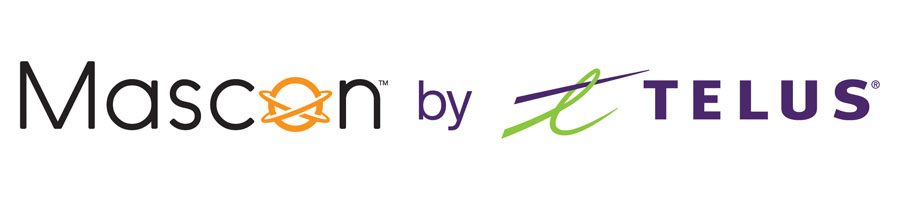Billing/MyMascon Troubleshooting and FAQ
Our most common troubleshooting tips and questions can be found below.
The easiest way to pay your Mascon bill is to pay by credit card online using our My Mascon portal. There are many other simple ways to pay as well.
Every Mascon customer gets assigned to a bill cycle which runs from the 1st to last day of each month. Bills are sent out at the middle of each month (15th) with the due date on the 1st of the month following. Adding, changing or signing up for additional services will result in a pro-rated bill, and will show an additional balance owning that is due of the 1st of the following month. Read more here.
Bills are sent out at the middle of each month (15th) with the due date on the 1st of the month following. Your activation/installation date is the start of each bill cycle, you’ll be charged for your regular monthly services, such as television and internet, which are billed 1 month in advance. For more information, click here.
There are a variety of reasons why your Mascon Bill may fluctuate, here are the most common reasons.
We recently upgraded our billing platform. An important feature of this upgrade is the removal of email attachments. Access to detailed monthly billing statements is available anytime with your “MyMascon” portal which can be accessed or created at: https://mascon.ca/mymascon. For more information, click here.
Here are some simple steps to help navigate checking your data usage.
The username for your My Mascon account is set as your email address or phone number registered on file. If you have forgotten your username, please call: 1.866.832.6020.
If you have forgotten your My Mascon password, click here.
A confirmation email should have been sent to your registered email address if you have already registered your account. You must confirm your email address via that email in order to activate your account and complete the registration process. To register for a new account, click here.
Our technical support and customer care team can be reached at: 1.866.832.6020. Our office hours can be found here.